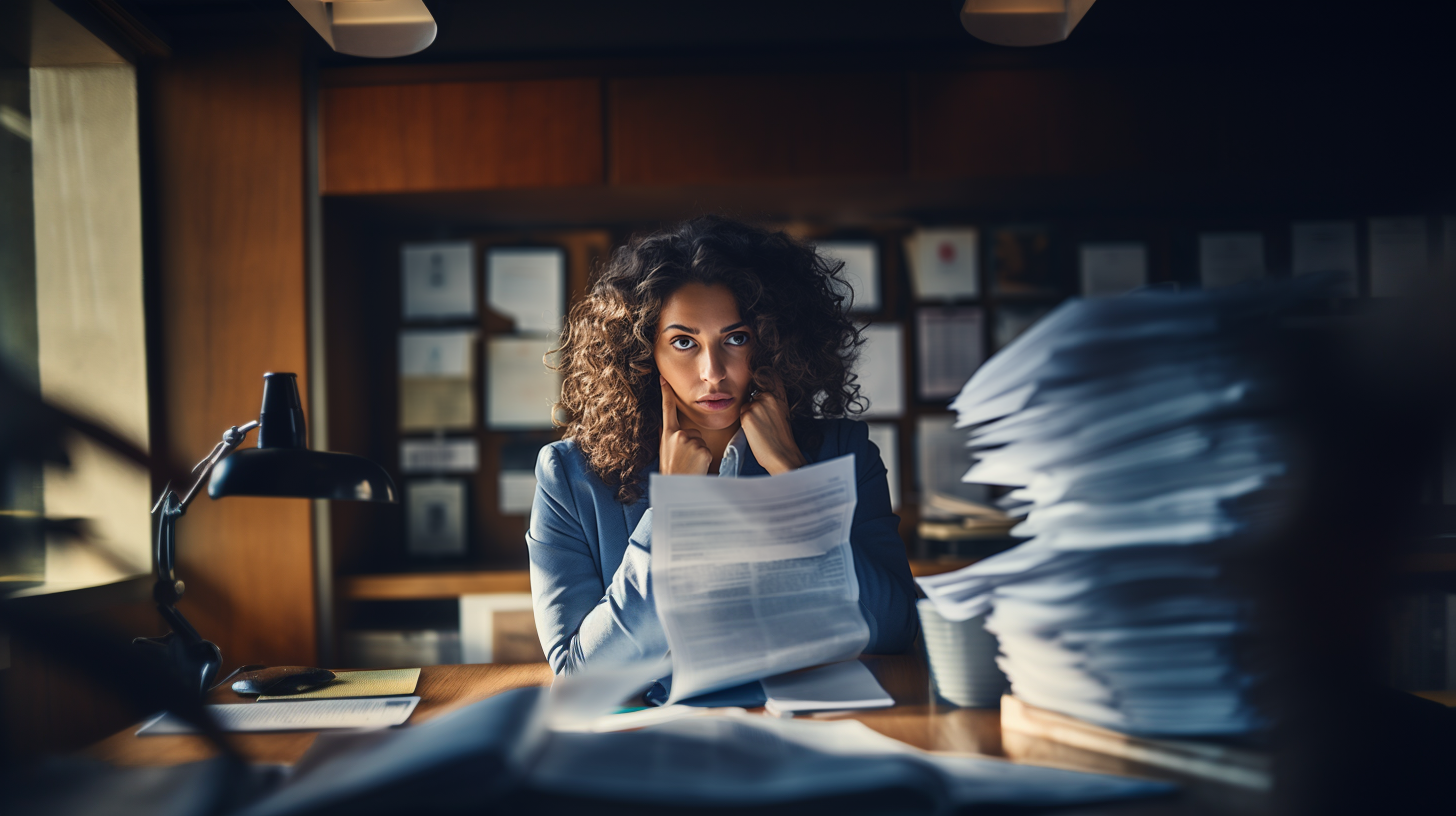Crash Course Part 1 | Crash Course Part 2 | Crash Course Part 3
Introduction
Greetings, budding programmers! We’re excited to invite you on this journey with our “Learn Computer Science with Python” crash course. This course, split into three sections, is an ideal platform for those eager to get up to speed on teh basics of Python so that they can move forward with the rest of their computer science learning while being able to test and implement for themselves. Our primary focus throughout these sessions is Python, renowned for its user-friendliness and versatility, making it the perfect tool for beginners.
The first part of this three-part series is designed to help you build a sturdy foundation by exploring Python’s basic concepts. Equipped with an intuitive understanding of Python, you’ll be better positioned to advance your programming skills in the subsequent sections of this course.
So without further ado, let’s embark on this enlightening journey together!
Python: An Overview
Python, a high-level, interpreted, and general-purpose programming language, is the brainchild of Guido van Rossum and was first introduced to the world in 1991. You may be wondering, why has Python gained such popularity, particularly among newcomers? The reason lies in Python’s simplicity and readability. Designed with clarity in mind, Python’s syntax is straightforward, making it almost as easy to write as English, thus being a fantastic entry point for rookie programmers.
Python’s strengths extend beyond simplicity with its expansive range of libraries and frameworks. Whether you are working with web development using Django and Flask or conducting Data Analysis with Pandas and NumPy, Python’s versatility and power become evident. Its applications span across various sectors, including web development, data analysis, artificial intelligence, and automation.
Support for Python is plentiful, with a vast community of Pythonistas (Python enthusiasts) ready to lend a helping hand. Hence, if you ever find yourself in a quandary, rest assured there is likely a Pythonista who has resolved the same issue before.
Setting up the Environment
Before diving into coding, let’s set up your Python development environment using Anaconda, a free and open-source distribution of Python for scientific computing. Here’s how to do it:
- Installing Anaconda: Navigate to the Anaconda distribution page and download the Anaconda version for your operating system. Make sure to download the latest Python 3.x version.
- Installing Anaconda: Once the Anaconda installer is downloaded, run the installer and follow the instructions to install Anaconda.
- Launch Anaconda Navigator: After you’ve installed Anaconda, launch Anaconda Navigator, which is a graphical interface included in Anaconda that allows you to launch applications and manage conda packages, environments, and channels.
- Creating a new environment: In the Anaconda Navigator interface, click on the “Environments” tab and then click on “Create”. Enter a name for your environment, select the Python version (preferably the latest version), and click “Create”.
- Accessing the environment: Now that you’ve created an environment, you can access it by clicking on the play button next to your environment name and then clicking “Open Terminal” or “Open with Jupyter Notebook”, depending on your preference.
- Installing Packages: You can install new packages by clicking on the “Not installed” drop-down menu and then searching for the package you want to install. Click on the package name and then click “Apply” to install it. You can also install packages using the terminal by typing
conda install package_name.
Remember, you should run your Python scripts within the environment that you’ve created to ensure that you’re using the correct version of Python and the packages that you’ve installed.
Setting up an IDE: Anaconda comes with a powerful and user-friendly IDE called Jupyter Notebook, perfect for writing Python code, especially for data analysis and visualization. However, if you prefer other IDEs, you can still use them. Some popular ones compatible with Anaconda are PyCharm, Visual Studio Code, and Spyder (which also comes pre-packaged with Anaconda). You can also invoke the Python interpreter by typing python in the terminal and interactively execute code directly from there.
Running Python: To run your Python scripts, you can either use the terminal or your chosen IDE. If using the terminal, navigate to the directory where your Python script is located using the cd command, and then type python filename.py to run your script. Alternatively, if you’re using Jupyter Notebook, you can open the notebook and run the Python cells by clicking “Run” or pressing Shift+Enter.
Remember, the Python community is always ready to assist should you encounter any difficulties. Now, let’s start coding!
Variables and Data Types
In any programming language, variables are like containers that hold information. They store different types of data, from numbers to text, or even complex data structures. In Python, a variable is created the moment you first assign a value to it.
x = 10 # creates an integer variable named x and assigns the value 10 to itOne of the powerful features of Python is that it is dynamically-typed, meaning you can change the data type of a variable even after it’s been set, and you don’t need to explicitly declare the type of data in a variable.
x = 10 # x is an integer
print(type(x)) # prints "<class 'int'>"
x = "Hello" # x is now a string
print(type(x)) # prints "<class 'str'>"Python supports various types of data:
- Strings represent text data and are enclosed in quotation marks, like
name = "John". Python treats single quotes the same as double quotes. - Integers represent whole numbers, positive or negative, like
age = 21. - Floats represent real numbers, that is, numbers that have a decimal point, like
height = 1.85. - Booleans represent one of two values: True or False, typically used in conditional expressions. For example,
is_student = True.
There are other data types as well like lists, tuples, and dictionaries which we will cover in the next parts of the series.
When naming your variables, there are some rules and best practices. The rules are:
- Variable names must start with a letter or an underscore.
- The remainder of your variable name may consist of letters, numbers, and underscores.
- Names are case sensitive.
And the best practices include:
- Make your variable names descriptive. Instead of
x, useage. - Use lowercase letters and underscores for multi-word variables (e.g.,
first_name).
Basic Operations
Python supports a wide variety of operations, which are commands that manipulate the data in our variables.
Let’s start with mathematical operations. Python supports all the basic operations that you would expect:
a = 10
b = 2
print(a + b) # prints 12 (addition)
print(a - b) # prints 8 (subtraction)
print(a * b) # prints 20 (multiplication)
print(a / b) # prints 5.0 (division)
print(a % b) # prints 0 (modulus - remainder of the division)Python also supports more complex math operations:
print(a ** b) # prints 100 (exponent - 'a' to the power of 'b')
print(a // b) # prints 5 (floor division - division that rounds down)String concatenation is another important operation in Python. It’s a fancy term for joining strings together:
greeting = "Hello"
name = "John"
message = greeting + ", " + name + "!" # joins the strings together
print(message) # prints "Hello, John!"Python also supports string formatting for cleaner concatenation:
message = "{}, {}!".format(greeting, name) # the {} are replaced by the variables
print(message) # prints "Hello, John!"In Python 3.6, a new string formatting mechanism called f-strings was introduced:
message = f"{greeting}, {name}!" # the same as above, but cleaner
print(message) # prints "Hello, John!"Finally, Python provides comparison and logical operations. These are used to compare variables:
a = 10
b = 20
print(a == b) # prints False ('a' equals 'b')
print(a != b) # prints True ('a' is not equal to 'b')
print(a < b) # prints True ('a' is less than 'b')
print(a > b) # prints False ('a' is greater than 'b')
print(a <= b) # prints True ('a' is less than or equal to 'b')
print(a >= b) # prints False ('a' is greater than or equal to 'b')And logical operations:
print(a < b and b > a) # prints True (both conditions need to be True)
print(a < b or b < a) # prints True (only one condition needs to be True)
print(not a < b) # prints False (reverses the truth value)These operators will become crucial when we start to talk about controlling the flow of our programs with conditionals and loops in the next parts of the series.
Conclusion and Next Steps
Congratulations! You've taken your first steps on a journey into the world of Python programming. By now, you should have a basic understanding of Python's syntax, data types, and the power and versatility it offers across various sectors. Moreover, you have set up your own Python development environment using Anaconda, which will provide a strong foundation for all your future coding endeavors.
As your next steps, familiarize yourself with the environment and try out the examples provided in this article. Practice is the key when it comes to programming, and Python is no different. Write your own small programs, modify the existing ones, or even try to solve some simple problems online. Each step you take will solidify your understanding of Python.
In the upcoming sections of this series, we'll delve deeper into more advanced Python topics such as loops, conditional statements, functions, and much more. Remember, the Python community is always there to support you in your learning journey. So, keep exploring, keep learning, and most importantly, enjoy the process! Python's world is vast and exciting. Let's continue this journey together in our next section. Happy coding!